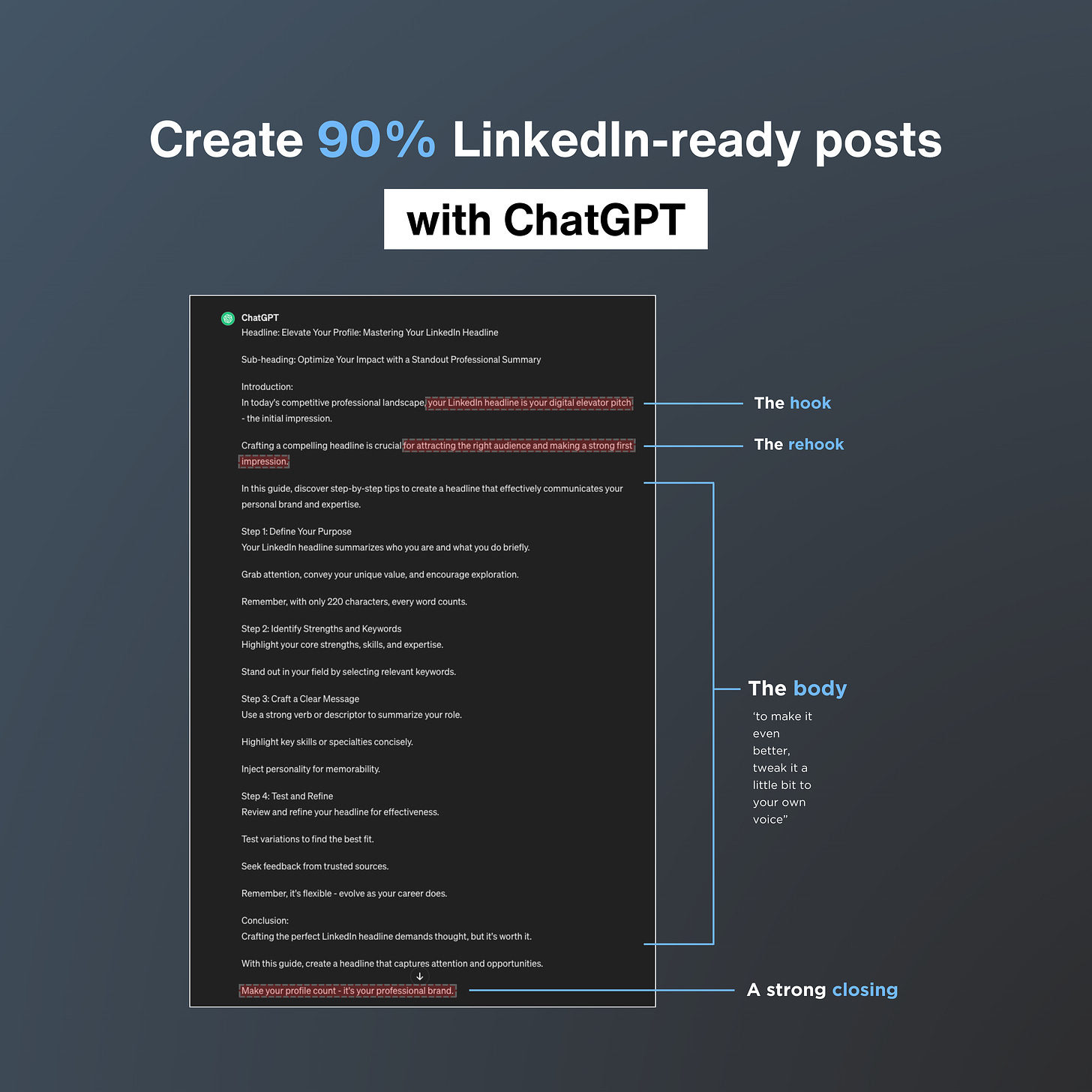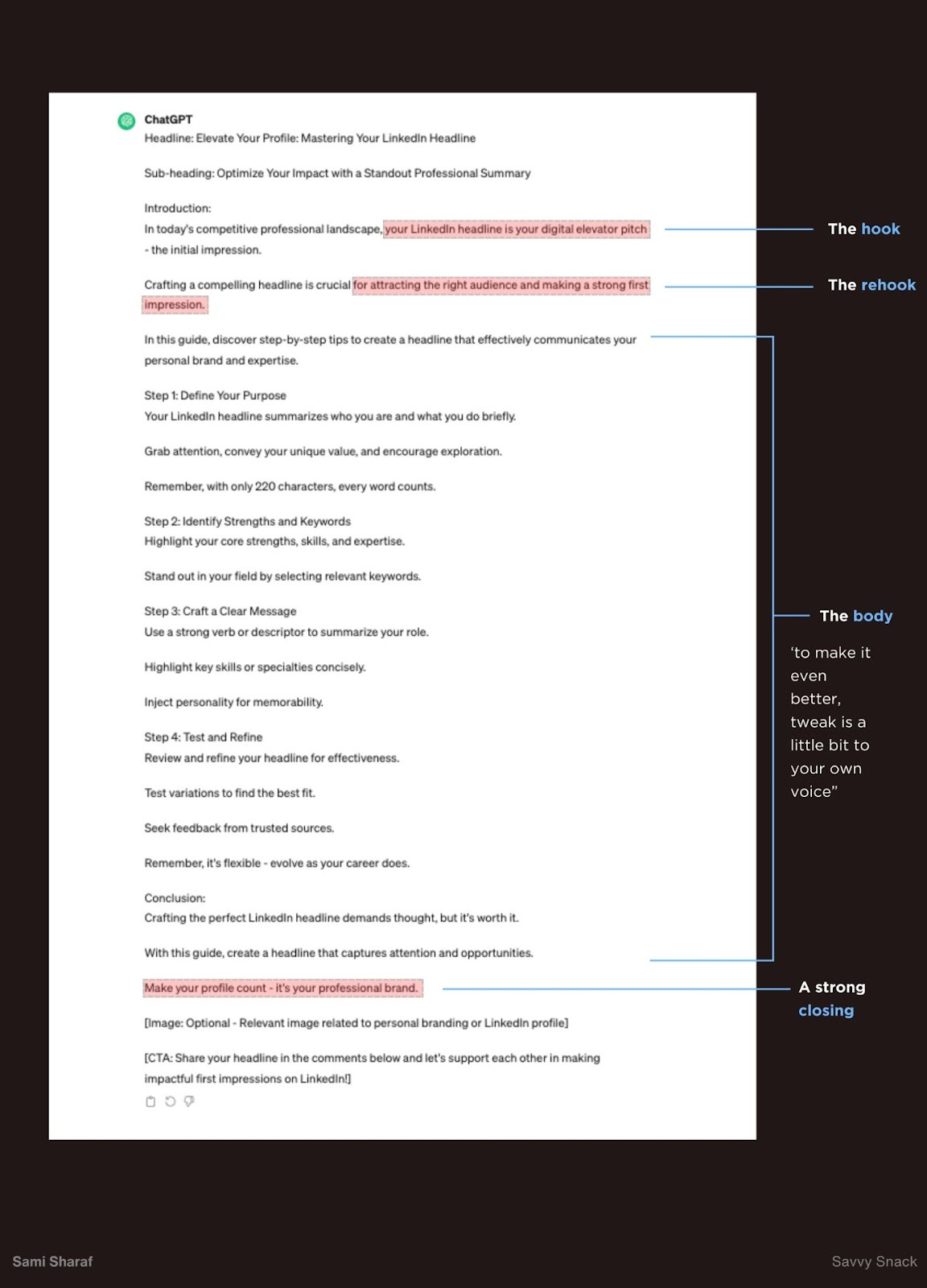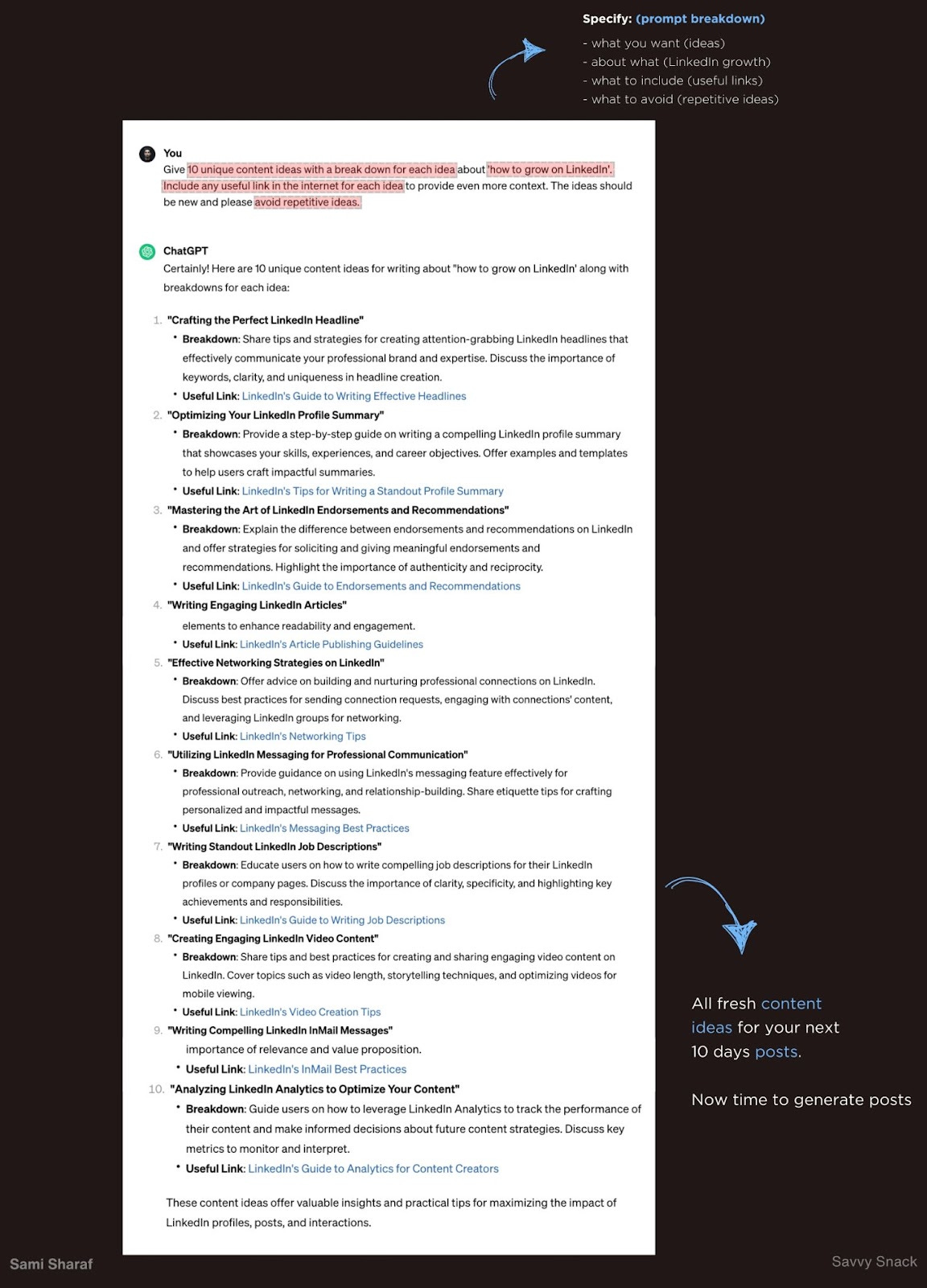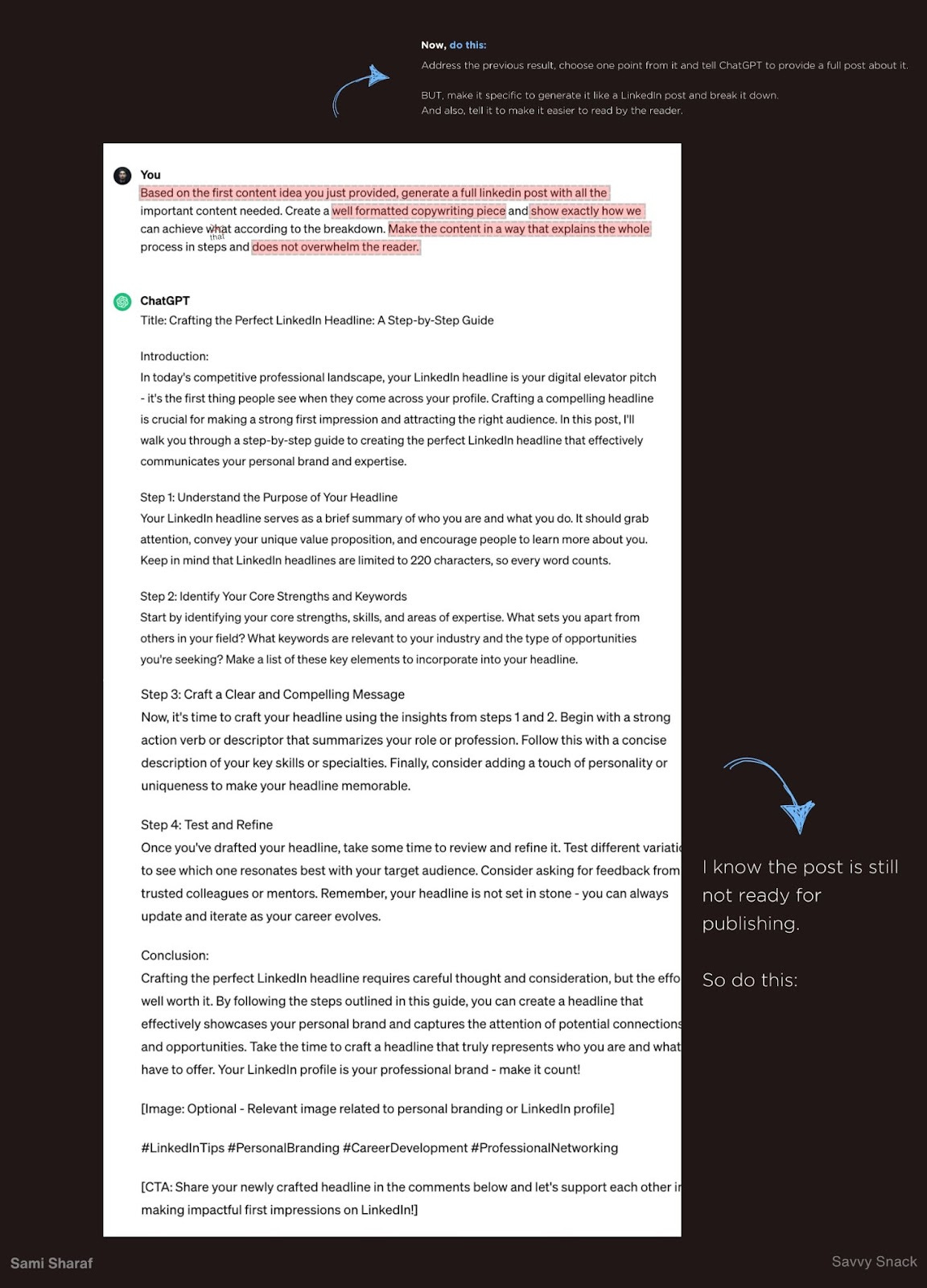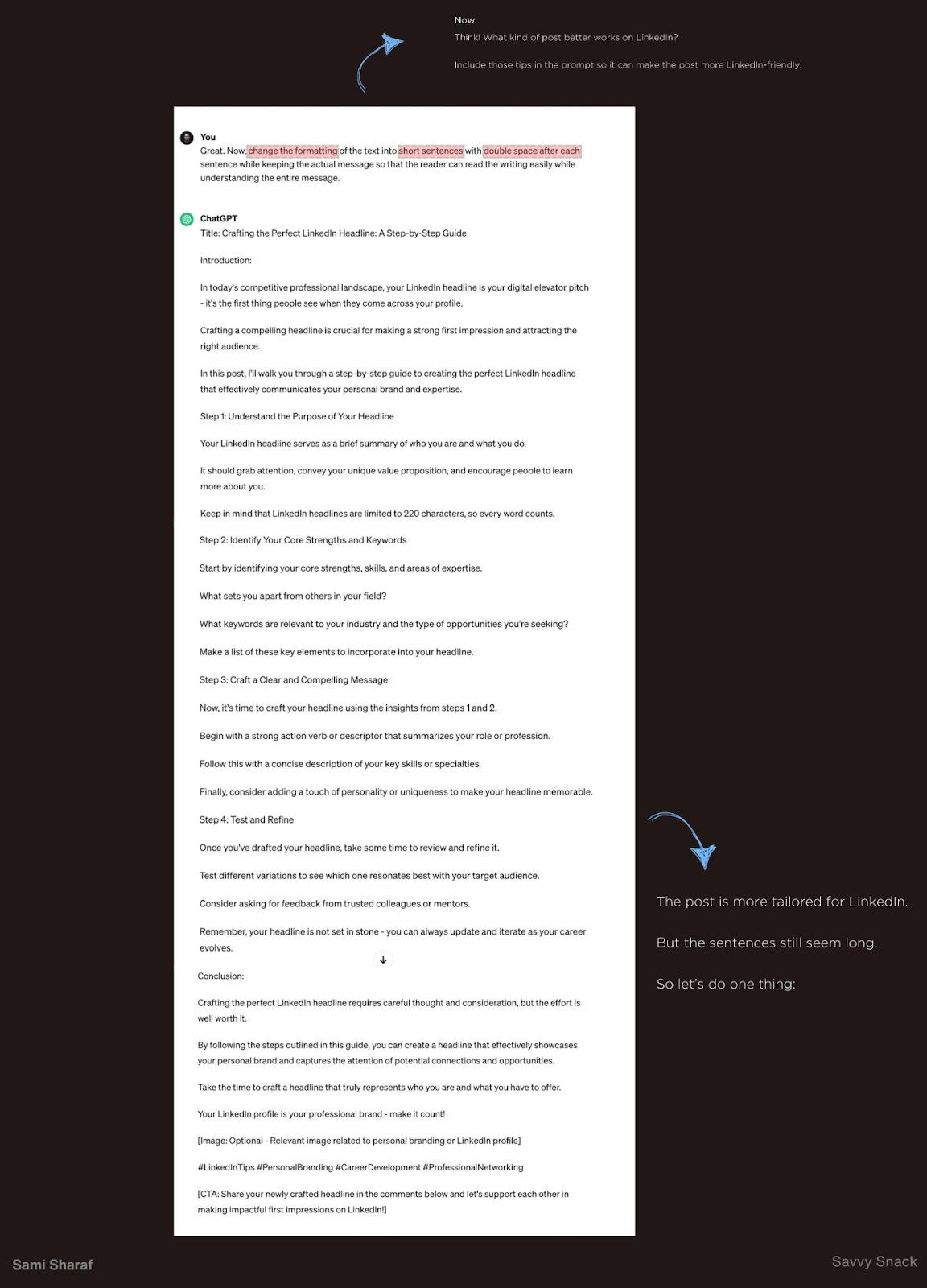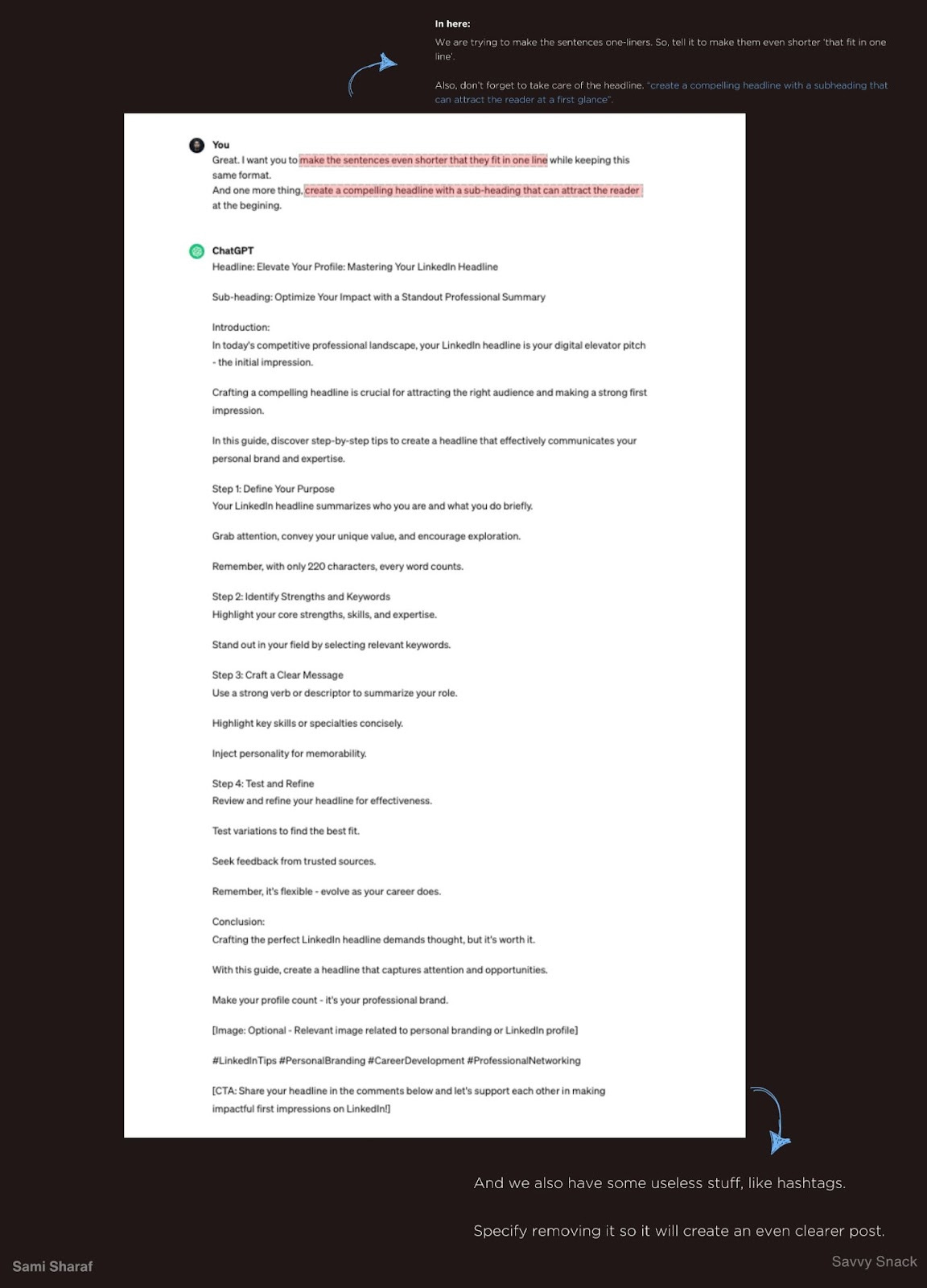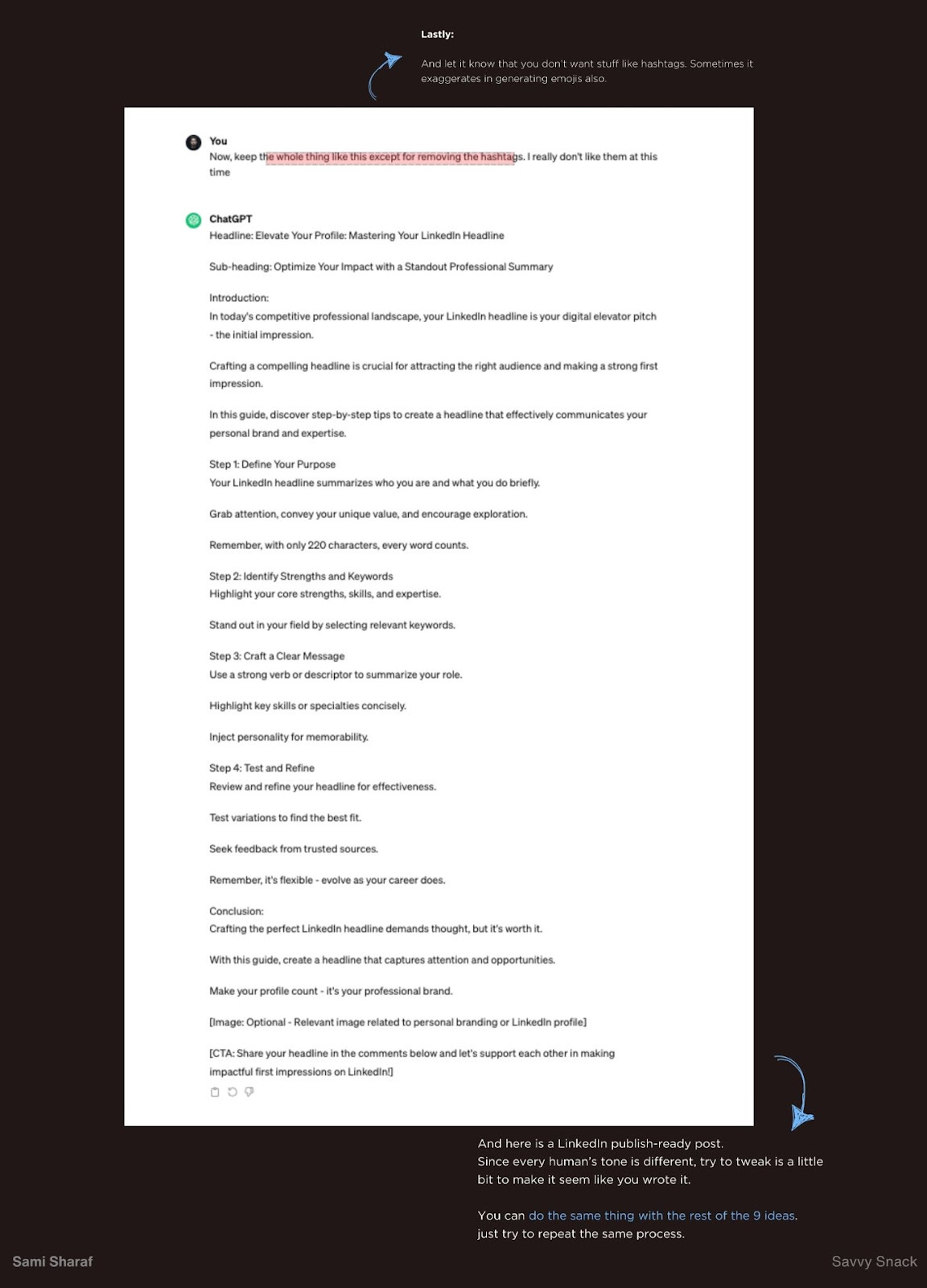I created a 90% publish-ready post for LinkedIn with ChatGPT (from idea to final result in just 7 minutes)
Here’s how you can do it too:
Hey dear Savvy Snack reader,
Today, I will cover one of the hardest things for anyone who is writing on the internet–especially those on LinkedIn.
Automating LinkedIn content writing by 90%.
Yeah. You heard that right.
Writing it way faster than you used to–with ChatGPT.
In the photo below, you can see the final result I got from ChatGPT.
It has a hook. It has a rehook, a well-written body and a closing.
All I had to do was format it according to my choice and then post it.
I’ll be taking you through the whole process but if you want, first have a look at this.
Did you see it?
We have almost a full LinkedIn post.
So now, buckle up.
We will start with the very first step–creating post ideas with ChatGPT.
(To understand better, I have provided the full visual guide of my chat with ChatGPT. We will use that as a reference in each step.)
1. First of all, prompt ChatGPT to generate ideas.
Here’s how I prompted it to generate 10 content ideas:
“Give me 10 unique content ideas with a breakdown for each idea about 'how to write on LinkedIn'. Include any useful link on the internet for each idea to provide even more context. The ideas should be new and please avoid repetitive ideas.”
You might have realized what I covered in this prompt:
what you want—ideas
about what—LinkedIn growth
anything important—links
what to avoid—repetitive ideas
I asked for 10 ideas.
But you can always change that number.
It depends on how many ideas you want.
(Check out what ChatGPT generated for me below)
OK. Now to the fun part.
2. Start with the LinkedIn post.
It’s better to address one idea, and prompt ChatGPT to make a LinkedIn post out of it.
Here’s how I prompted it to use an idea for a LinkedIn post:
“Based on the first content idea you just provided, generate a full LinkedIn post with all the important content needed. Create a well-formatted copywriting piece and show exactly how we can achieve that according to the breakdown. Make the content in a way that explains the whole process in steps and does not overwhelm the reader.”
Since we were generating a LinkedIn post, it’s better to specify it in the prompt.
Now, don’t worry about how much messy text it generates.
We will take care of that in the next step.
Just treat this as your first draft.
Let’s have a look at the result I got from it below.
Let’s make it more LinkedIn-friendly!
3. Think of what kind of text better works on LinkedIn.
Short sentences
Double space after each sentence
Mention it in the prompt.
Look at how I prompted it:
“Great. Now, change the formatting of the text into short sentences with double space after each sentence while keeping the actual message so that the reader can read the writing easily while understanding the entire message.”
If you understand what works better on LinkedIn you know how to prompt better here.
You can add some more things to the prompt if you want.
Here’s what I got after the prompt:
(We’ll still bring some changes later)
What now?
4. Let’s take care of the hook and the rehook.
You might have noticed that the sentences were still longer.
That’s why pushing ChatGPT is important.
Usually, the second result is better than the first one.
In the next prompt, we will include two things:
Making the sentences even shorter and on-liners
Creating a hook and a rehook (headline & sub-heading)
One thing almost no one notices!
ChatGPT doesn’t know what a hook or a rehook is.
But it recognizes headlines and sub-headings which are almost the same as hooks and rehooks, respectively.
So instead of hook and rehook, say headline and subheading.
Look at my prompt below:
“Great. I want you to make the sentences even shorter so that they fit in one line while keeping this same format.
And one more thing, create a compelling headline with a sub-heading that can attract the reader at the beginning.”
Yup. Two things are mentioned here.
Sentences’ length with the hook & the rehook.
Now have a look at how different it came up with the result.
The output this time is much better.
But we are just remaining with some fluff like hashtags.
We could mention removing the hashtags in the previous prompt.
But for the sake of this guide, we will add just one last prompt to get rid of the fluff.
Here’s what I did: (prompt)
“Now, keep the whole thing like this except for removing the hashtags. I really don't like them at this time.”
And here’s what I got from it:
Just to mention, there’s not much to add at this moment.
The only tweak you will need is the format.
The format can be according to your own needs and choices.
And also, you may remember that we came up with 10 different content ideas.
You can repeat the same process for every idea.
Just make some tiny changes to the prompts for each idea.
And one last thing:
If you like my work here, I would love to see your reply to this email.
If I get a reply, I’ll assume you liked it.
Reply with anything you like.
P.S. If you want a free PDF version of my conversation with ChatGPT for this whole guide, just click here.
Thank you for reading,
With love,
Sami